Azure integration
Auto-discover Applications and Azure Resources
Rapticore Integrates with customer’s Azure tenants by leveraging managed identities with read-only permissions added to customer's Azure AD.
Setup
Setup involves:
- Configuring managed-identities with readonly access to subscriptions .
- Configuring Rapticore to integrate with the azure tenant.
Azure Managed Identity Configuration
- Log into your target azure tenant with permissions to create managed identities.
- Go to managed identities and click create.
- Select a resource group.
- Enter a friendly name for the managed identity i.e rapticore-cloud-extractor.
- Click review and create.
- After creation of managed identity, go to managed identities and select the newly created one.
- Under settings, click federated credentials and then click add credential.
- For Federated credential scenario, select other.
- For Issuer URL, enter https://cognito-identity.amazonaws.com
- Provide a friendly name, i.e rapticore-managed-identity-credentials.
- The subject identifier and audience will be provided by rapticore during onboarding process.
- Click add.
Rapticore Configuration
-
Login to Rapticore as an admin user and navigate to the Settings > Integrations page and select the Azure integration.
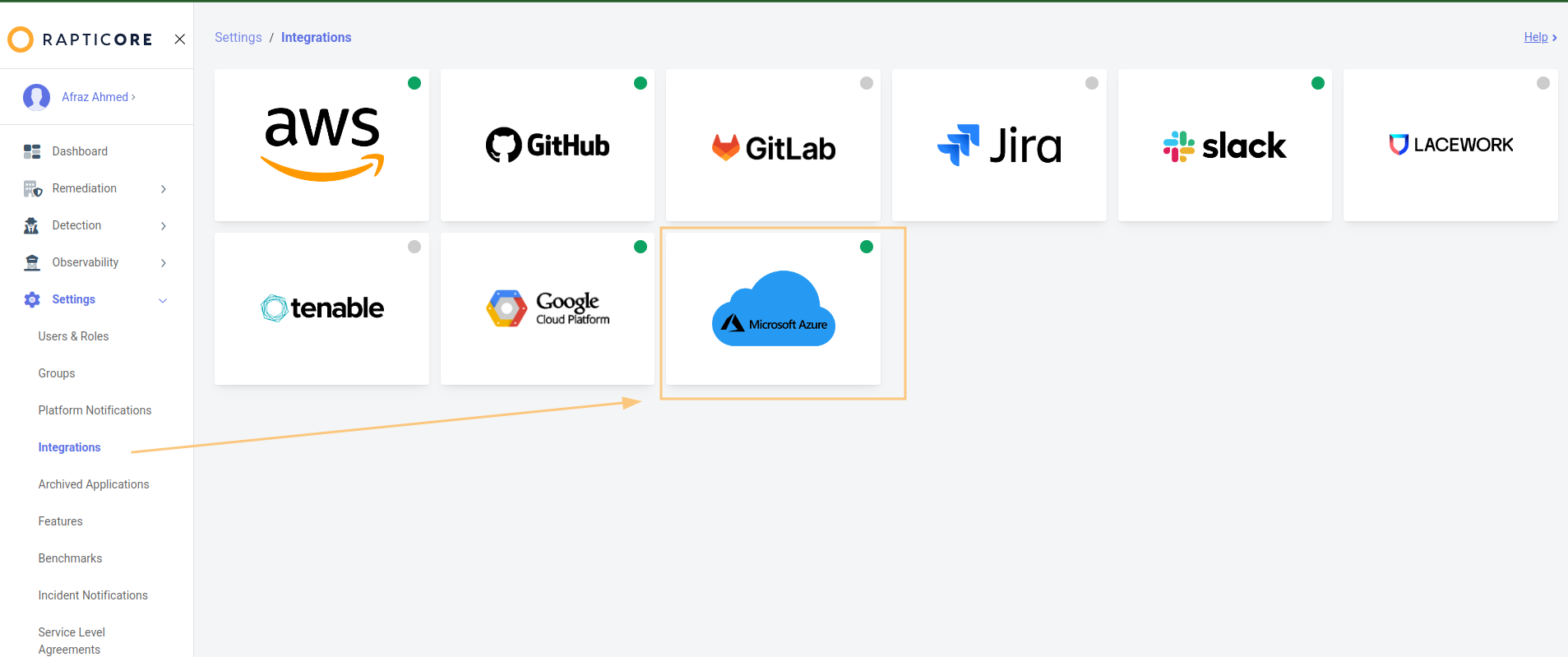
-
Click New Azure Account.

-
Enter a name of your choosing for your azure tenant and enter client id as the client id of the managed identity and tenant id of the azure tenant.
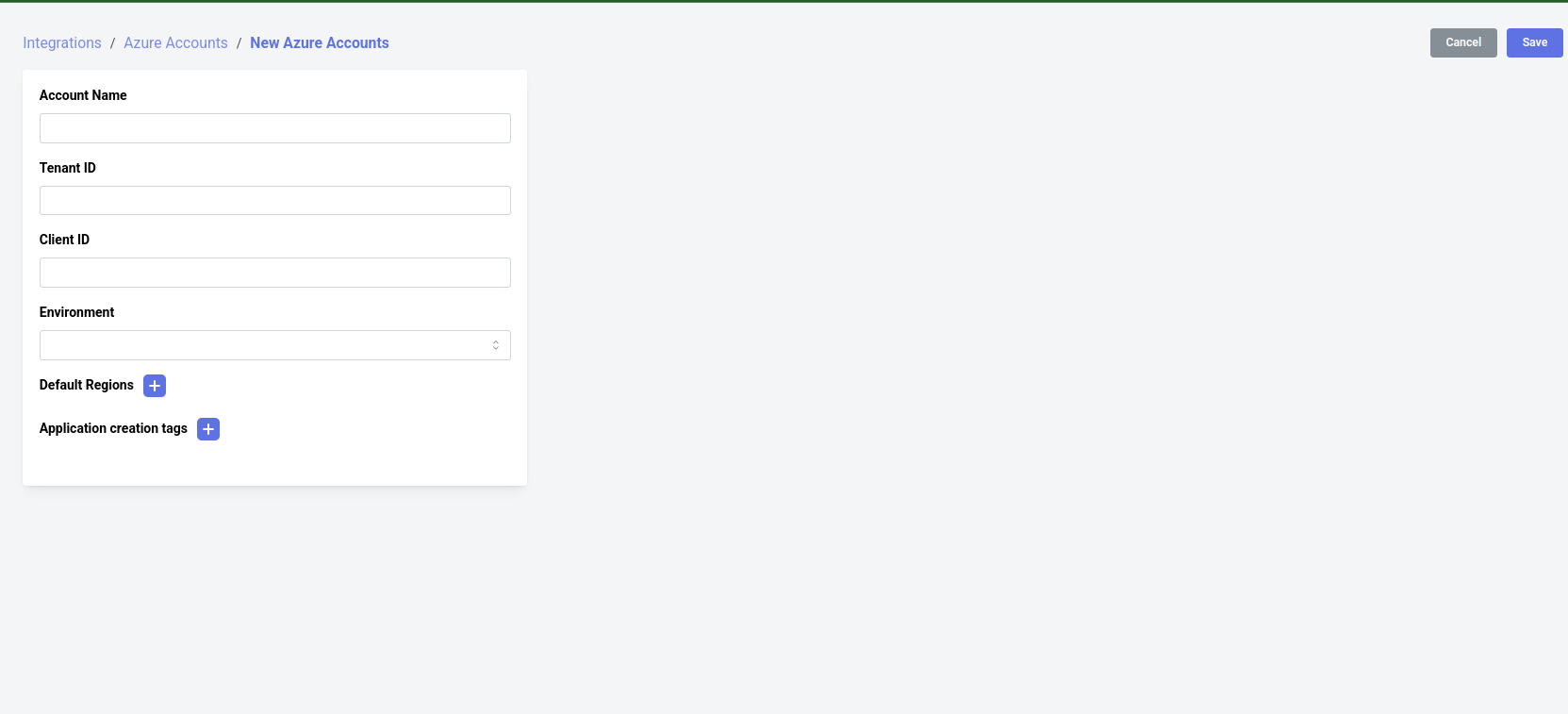
Updated 9 months ago