Slack Integration
Receive Notifications and Alerts for all application events In your Slack Workspace
Rapticore can be integrated with any number of customer’s Slack Workspace instances and channels using Slack Apps.
Setup
- Create and configure Slack App
- Acquiring the Slack Client Id and Client Secret
1. Create and configure Slack App
- Login to Rapticore as an admin user and navigate to the Manage > Integrations page and select the Slack integration and click New Slack Channel button at the top-right corner of the screen.
- Click the Create and Configure a Slack App link at Add New Channel screen.
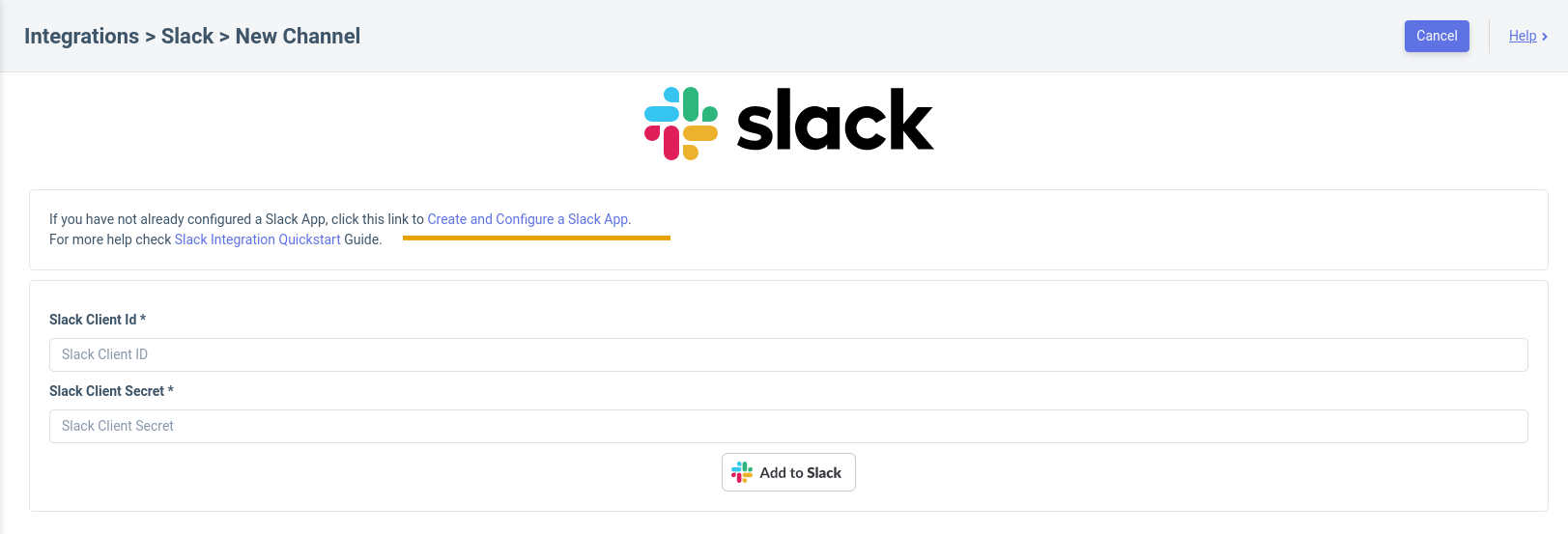
- It will take you to your Slack Account to create a new pre-configured Slack App. Pick your desired workspace and Create the new Slack App by following the steps.
Sign in to Slack AccountIf you are not already signed in, It will ask to sign in to your Slack account. After a successful login to Slack account, restart the process by re-clicking the Create and Configure a Slack App link at Add New Channel screen.
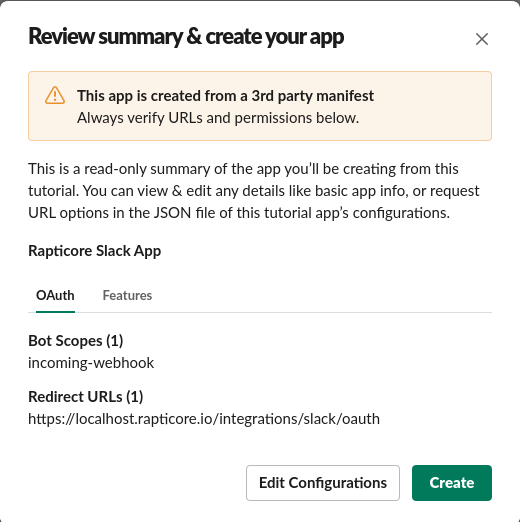
- Once the Slack App is created It will take you to App configuration page and ask you to Install this app to your workspace!. To install click the "Install to Workspace" button and complete the OAuth process. You are done with creating and configuring the new Slack App.
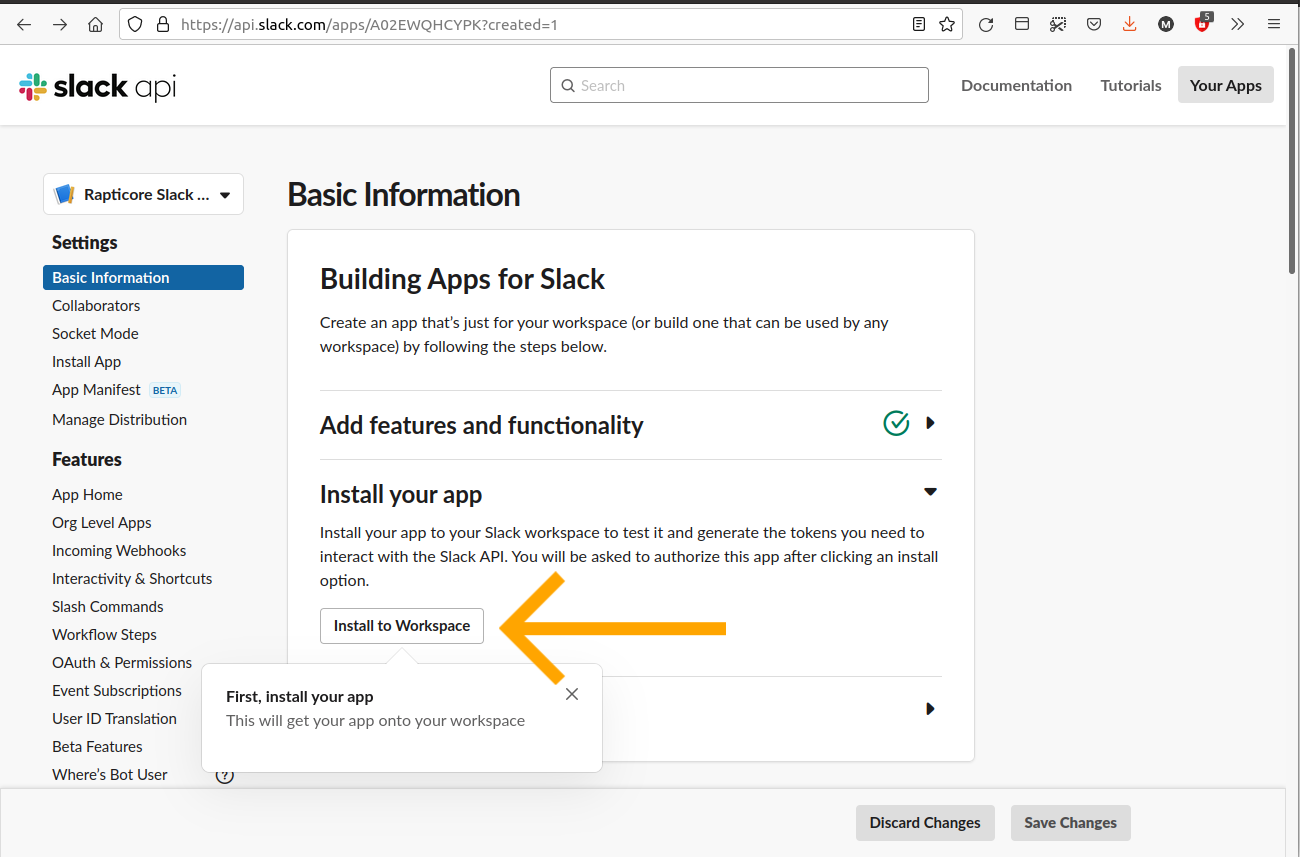
One time ConfigurationAbove configuration is required only once for one Slack Workspace. Multiple channels of same workspace can be integrated to Rapticore once you have your Slack app configured.
Slack WorkspacesFor more information about how to create a new Slack workspace follow this article:
https://slack.com/intl/en-pk/help/articles/206845317-Create-a-Slack-workspace
2. Acquiring the Slack Client Id and Client Secret
The Slack API credentials allows the app to access the Slack API. You need to provide these when integrating a new Slack Channel to Rapticore. Once on the Slack App Basic Information page, copy the Client ID and Client Secret values. As shown in the screen shot below:
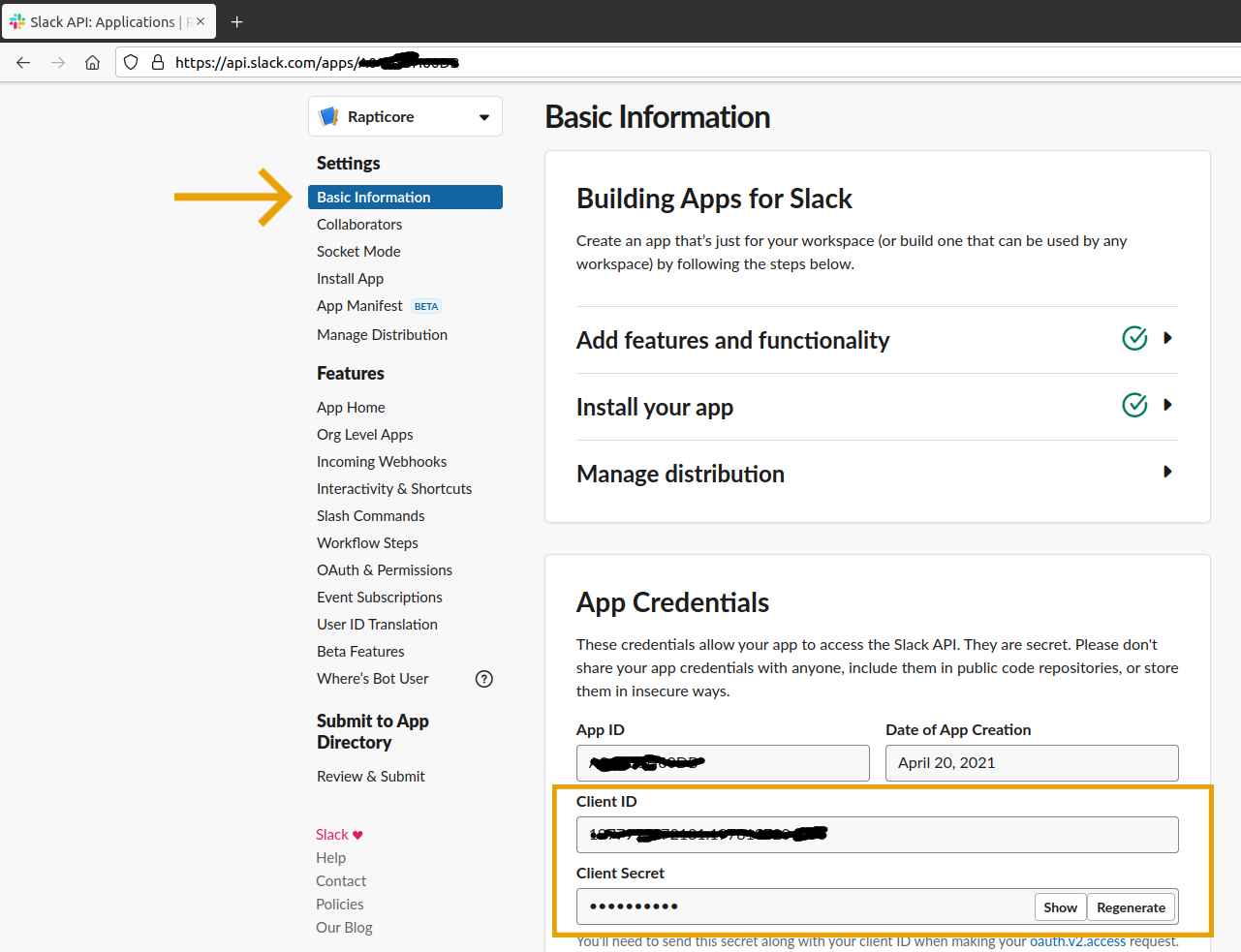
Acquiring Slack App Client Id and Secret.
You can now use the Slack Client Id and Client Secret values for integrating new slack channels with Rapticore, as shown in screen shot below:
- Input the required Client Id and secret values in the form, and click the "Add to Slack" button.
- It will redirect you to Slack OAuth process, select your preferred channel which you want to integrate and click "Allow" button.
- It will redirect back to Rapticore with a confirmation screen, showing information about your Slack workspace, channel name and webhook url. Click the save button to save the integration.
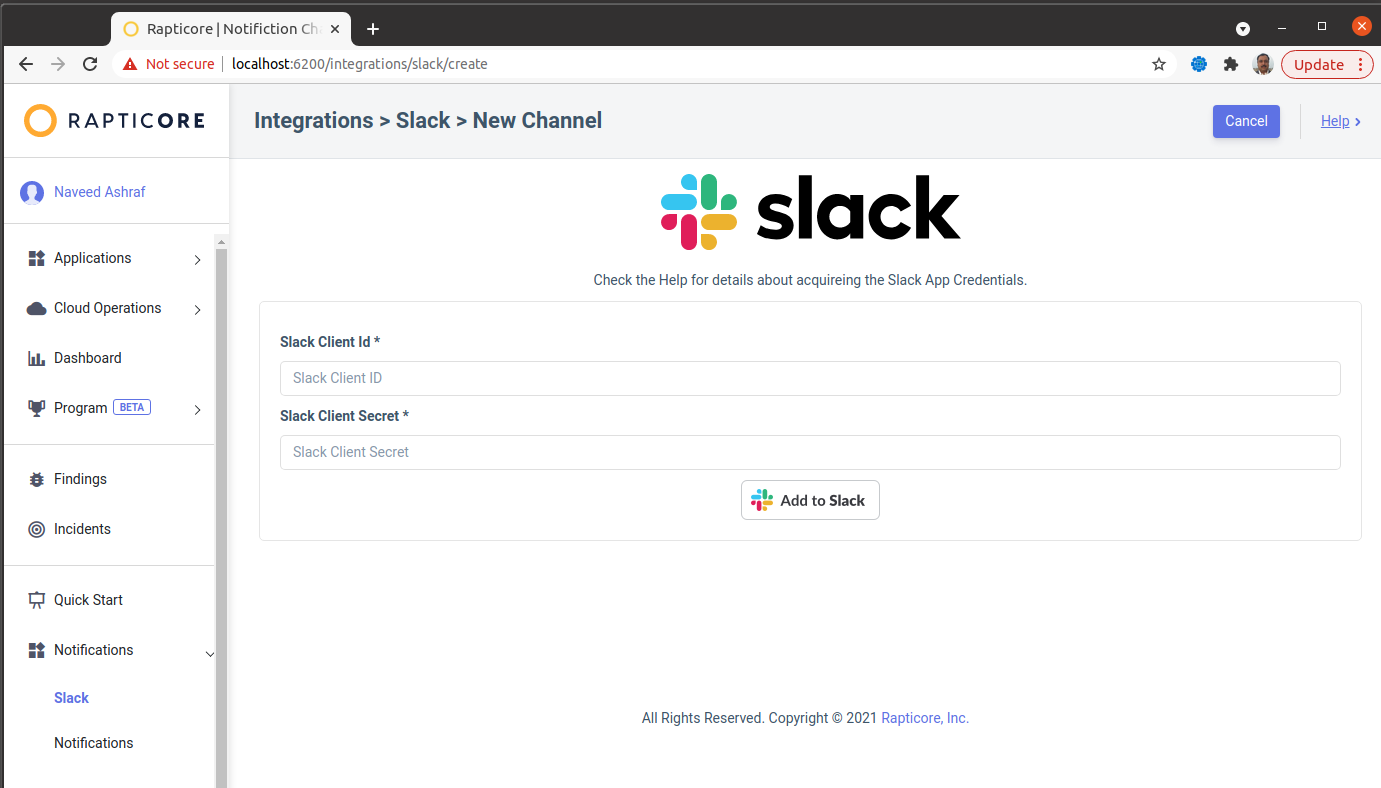
Updated 11 months ago